Troubleshooting: Clear a website’s cache in Chrome
One way or another, if you encounter problems with a website, you might find yourself needing to clear your cache. The steps below describe how to do it without clearing your whole browser cache so that you’re not logged out nor lose your history of other websites.
First, navigate to any page of your desired website.
Near the browser’s address bar, find the small settings button on the left side and click on it.
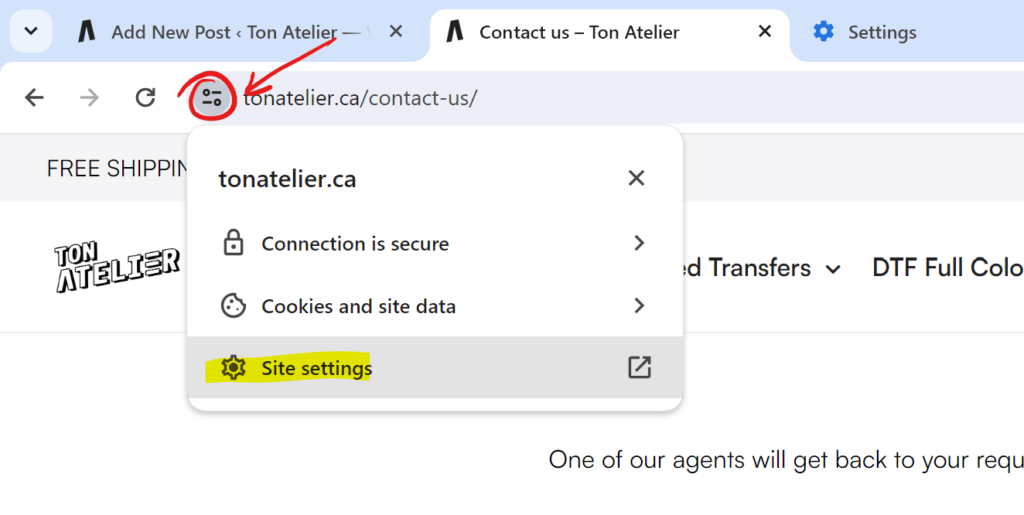
From the popup that opens up, choose Site settings. This should open a new Chrome settings tab.
Choose under Usage “Delete data”, then “Delete”. This will log you out and in some cases, empty your cart.
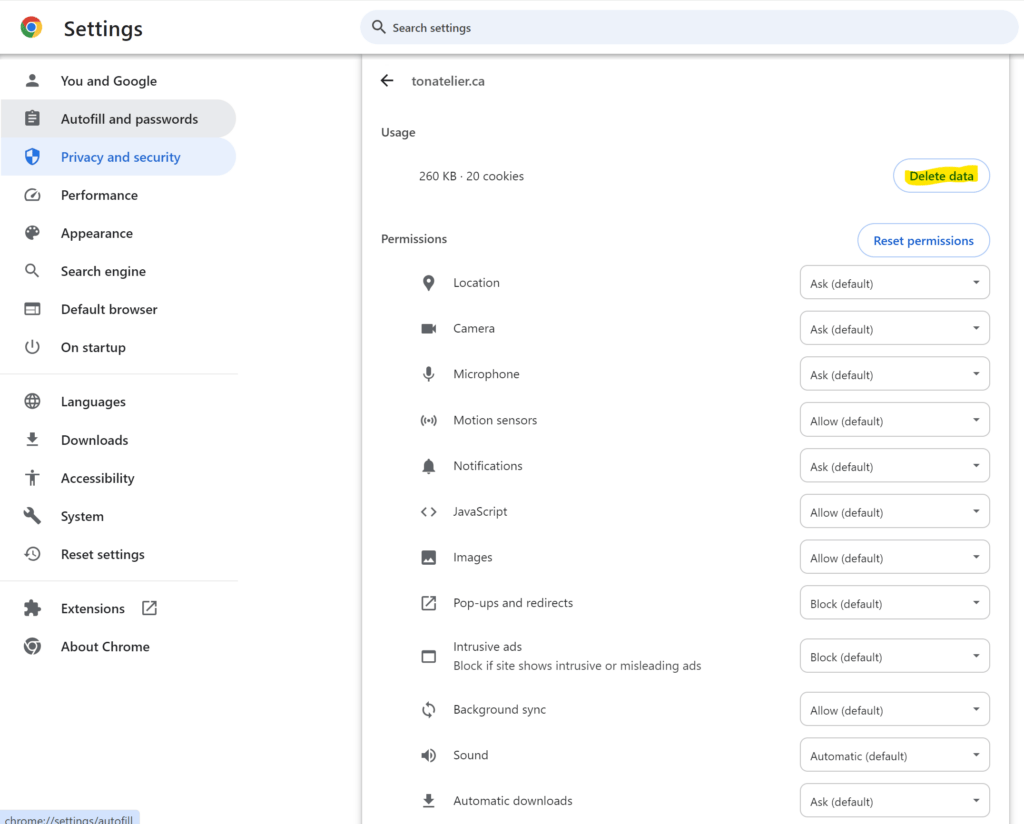
We hope these instructions solve an issue you may have encountered on our website. Since Ton Atelier release updates and fixes regularly, issues may occur and emptying the “local browser cache” (which is what you did!) is a common way to troubleshoot problems with a website in general. If the problem persists, please fill this form https://tonatelier.ca/contact-us/ with details about your problem and the browser you’re using (Chrome, Firefox, Edge, etc.), and we’ll get back to you as soon as possible.

